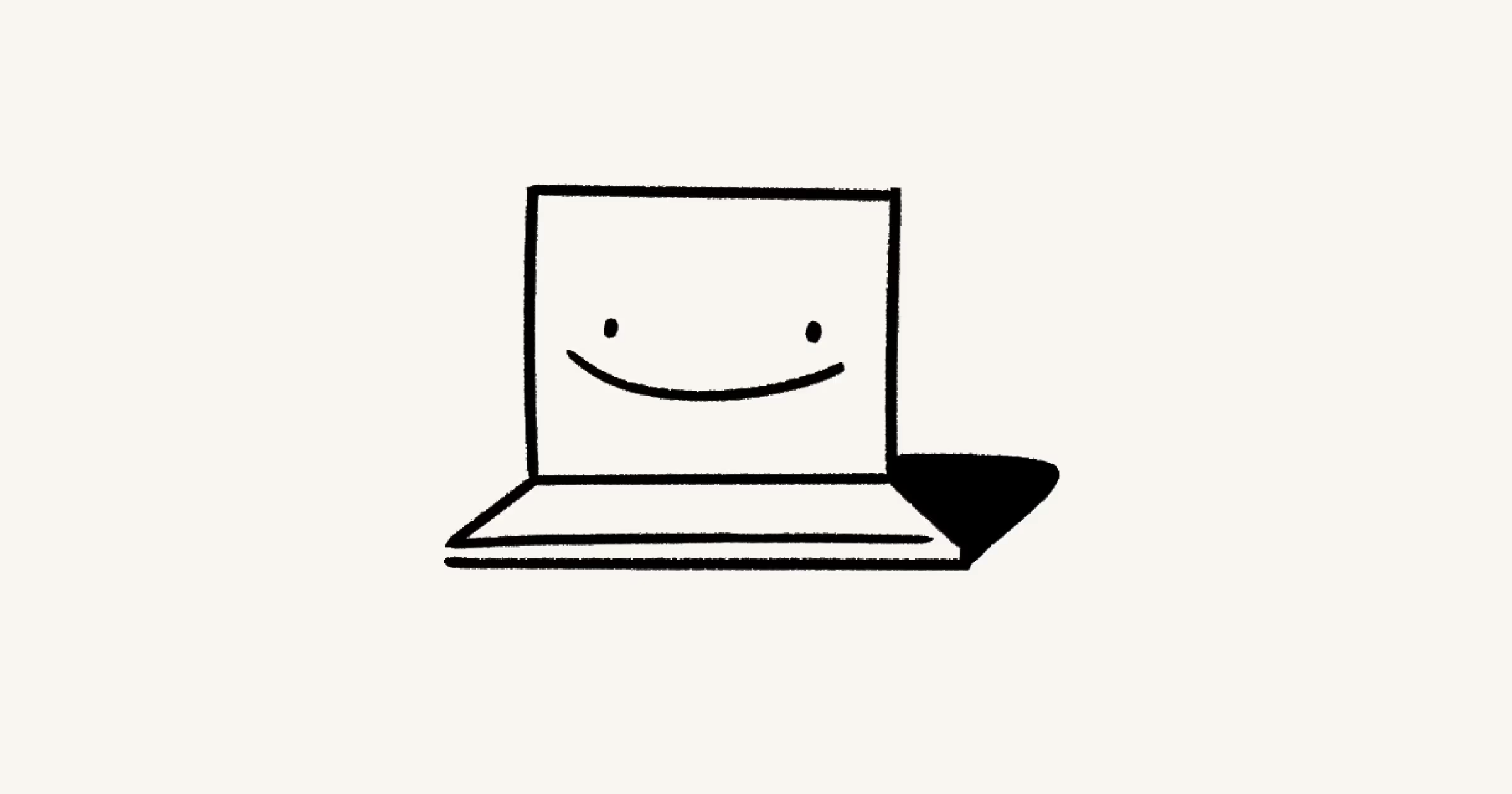Notion Mail settings
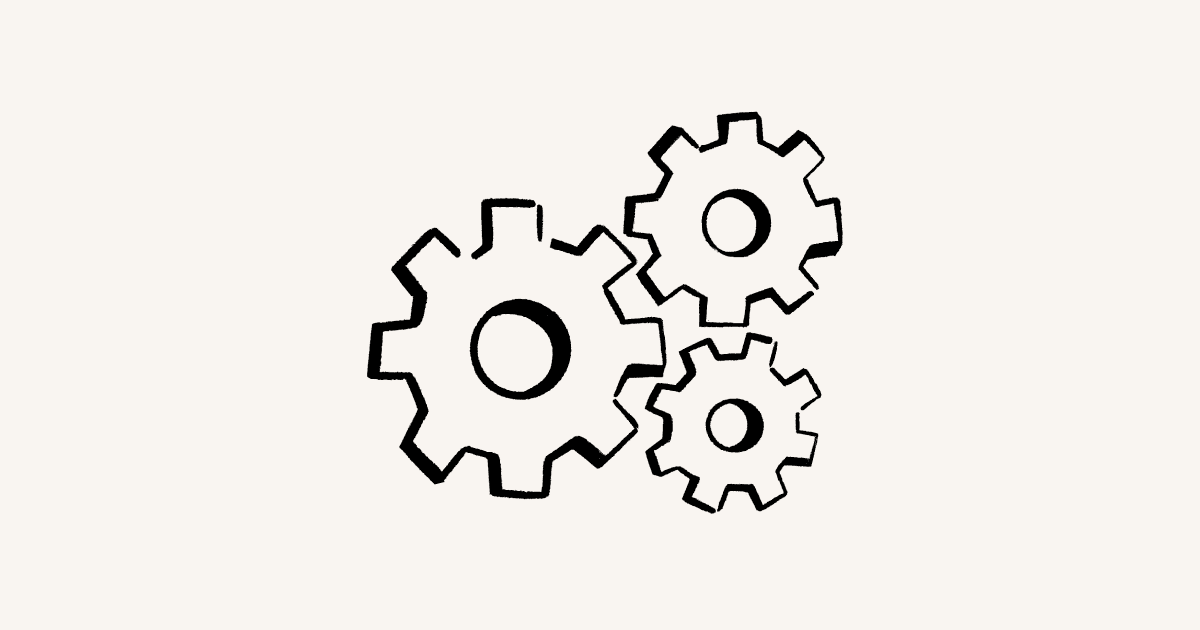
Learn about the settings you can adjust in Notion Mail ⚙️
To open Notion Mail settings, go to Settings in the sidebar.
Go to Settings in Notion Mail → Inbox. From here, you can:
Open the dropdown for
Languageto change the language you want to use Notion Mail with.Open the dropdown for
Theme modeto chooseLightorDarkmodes for Notion Mail, or follow yourSystemsettings.Open the dropdown for
Thread styleto make your email threads open inSide peek,Center peek, or as aFull page.Open the dropdown for
Auto-advanceto determine where you want to be navigated after you archive or delete a thread. You canGo to next thread,Go to previous thread, orClose thread.Open the dropdown for
Font sizeand selectSmall,Regular, orLarge.

Note: Notion Mail is currently available in the following languages:
Japanese
Korean
French
German
Spanish
Portuguese
Danish
Dutch
Finnish
Norwegian
Swedish
Chinese (simplified and traditional)
Go to Settings in Notion Mail → Notion AI to:
Createan auto label that Notion AI can apply based on your prompt.See any existing auto labels you have, along with a description. Select
•••next to an auto label toEditorDeactivateit.
Go to Settings in Notion Mail → Gmail filters to manage the Gmail filters that are currently applied to your incoming mail. Select ••• next to a filter to Edit or Delete it.
Go to Settings in Notion Mail → Snippets to:
Create a new snippet.
Search for a particular snippet.
See any existing snippets, along with their icon and shortcut. Select
•••next to a snippet toEditorDeleteit.
Go to Settings in Notion Mail → Signature to toggle Notion Mail’s Default signature on or off. You can also select Open next to Edit signature in Gmail to make changes to your signature in Gmail settings.
Go to Settings in Notion Mail → Account to:
Export your data.Permanently
Delete mail data. This won’t delete your Notion account.

Note: To log out of Notion Mail, you’ll need to log out of Notion.