Set up Identity Provider (IdP) for SCIM
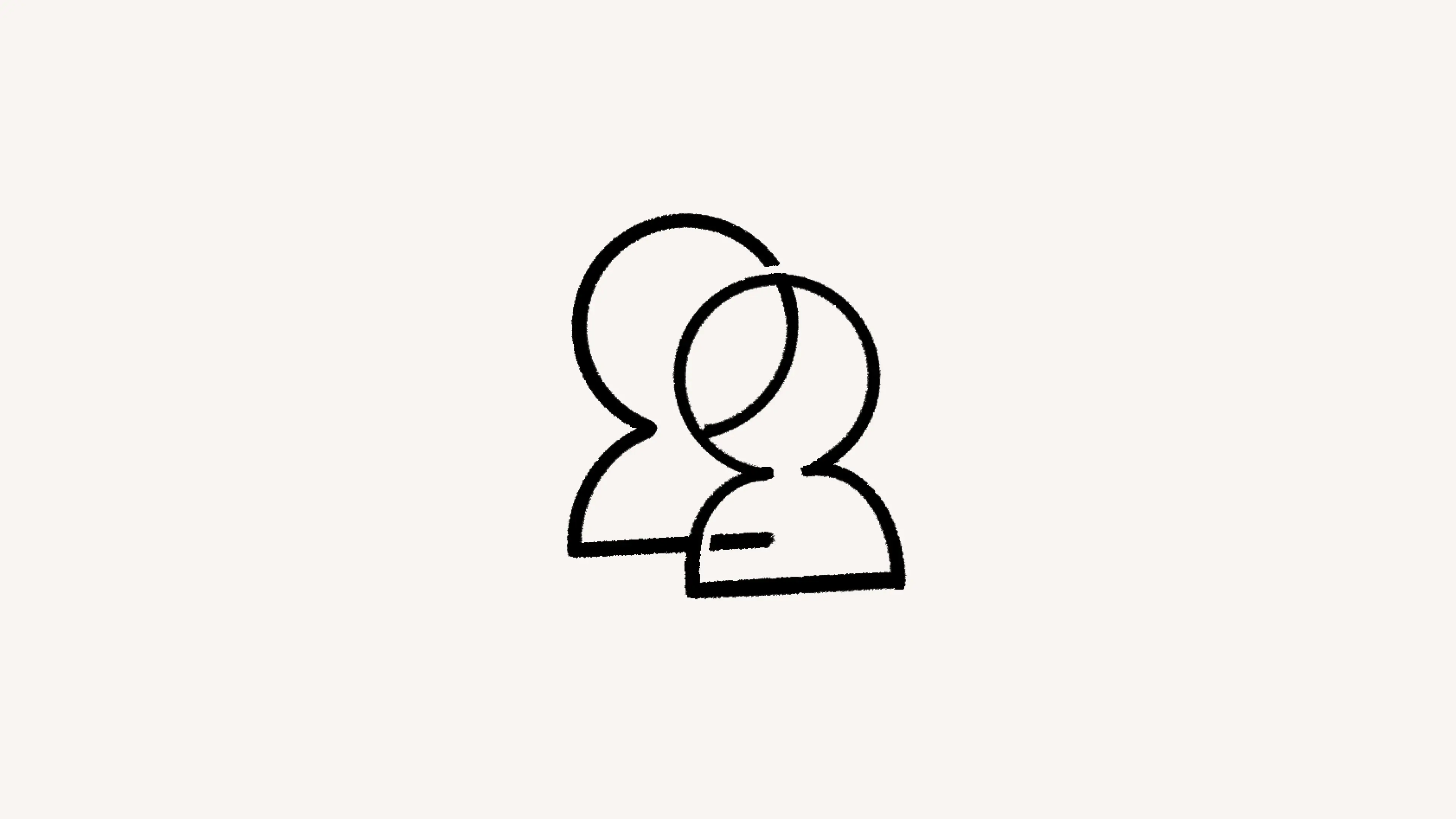
Learn how to set up your Identity Provider to use SCIM in Notion 🪪
To set up provisioning with SCIM in Notion, you’ll first need to make sure that your Identity Provider, or IdP, supports the SAML 2.0 protocol. Here are some app-specific instructions for setting up your IdP.
Notion’s Azure SCIM integration supports the following provisioning features:
Creating users.
Removing users.
Keeping user attributes synchronized between Azure AD and Notion.
Provisioning groups and group memberships in Notion.
Single sign-on to Notion (recommended).
Step 1: Configure user provisioning in Notion
Start by configuring Notion to support provisioning with Azure AD. To do this:
Go to notion.com/settings/organization.
Go to the
Generaltab and selectSCIM provisioning.Copy an existing token or select
Add tokento create a new token.Notion’s SCIM tenant URL is https://www.notion.so/scim/v2, which you’ll use later.
Step 2: Add Notion from the Azure AD application gallery
Next, you’ll want to add Notion from the Azure AD application gallery following these instructions.
The Azure AD provisioning service allows you to scope who will be provisioned based on assignment to the application and or based on attributes of the user or group.
If you choose to scope who will be provisioned to your app based on assignment, you can use the following steps to assign users and groups to the application.
If you choose to scope who will be provisioned based solely on attributes of the user or group, you can use a scoping filter as described here.
Step 3: Configure automatic user provisioning to Notion
To configure user provisioning in Azure:
Sign in to the Azure portal.
Select
Enterprise Applications→All applications.In the applications list, select
Notion.Select the
Provisioningtab.Set the
Provisioning ModetoAutomatic.Under the
Admin Credentialssection, input your Notion Tenant URL and Secret Token. ClickTest Connectionto ensure Azure AD can connect to Notion. If the connection fails, ensure your Notion account has Admin permissions and try again.Select
Save.Under the
Mappingssection, selectSynchronize Azure Active Directory Users to Notion.Review the user attributes that are synchronized from Azure AD to Notion in the
Attribute-Mappingsection.Select
Saveto commit any changes.Under the
Mappingssection, selectSynchronize Azure Active Directory Groups to Notion.Review the group attributes that are synchronized from Azure AD to Notion in the
Attribute-Mappingsection.Select
Saveto commit any changes.To enable the Azure AD provisioning service for Notion, change the
Provisioning StatustoOnin theSettingssection.Define the users and groups that you would like to provision to Notion by choosing the desired values in
Scopein theSettingssection.When you're ready to provision, click
Save.

Note: This operation starts the initial synchronization cycle of all users and groups defined in Scope in the Settings section.
The initial cycle takes longer to perform than subsequent cycles, which occur approximately every 40 minutes as long as the Azure AD provisioning service is running.
Notion’s Google SCIM integration supports the following provisioning features:
Creating users.
Updating user attributes, if the user has an email domain belonging to your organization.
Deactivating users, which removes them from your workspace.
Step 1: Configure user provisioning in Notion
To configure user provisioning in Notion:
Go to notion.com/settings/organization.
Go to the
Generaltab and selectSCIM provisioning.Copy an existing token or select
Add tokento create a new token.
Step 2: Configure provisioning in Google
To configure user provisioning in Google:
Make sure you’re signed into an administrator account to ensure your user account has the appropriate permissions.
Continue the steps shown on Google Workspace Admin Help starting at "Set up auto-provisioning for the Notion application".

Note: Google’s SCIM integration does not support group provisioning and de-provisioning.
Notion's Okta SCIM integration supports the following provisioning features:
Creating users.
Updating user attributes, if the user has an email domain belonging to your organization.
Deactivating users, which removes them from your workspace.
Pushing groups.
Step 1: Configure user provisioning in Notion
To configure user provisioning in Notion:
Go to notion.com/settings/organization.
Go to the
Generaltab.Toggle on
Enable SAML SSO. The SAML SSO configuration modal will automatically appear and prompt you to complete the setup.The SAML SSO configuration modal is divided into two parts:
The
Assertion Consumer Service (ACS) URLneeds to be entered in your Identity Provider (IdP) portal.The
Identity Provider Detailsis a field in which you need to provide either an IdP URL or IdP metadata XML.
Go to the
Generaltab and selectSCIM provisioning.Copy an existing token or select
Add tokento create a new token.
Step 2: Configure user provisioning in Okta
To configure user provisioning in Okta:
Add the Notion app from Okta's integration catalog.
In the
Sign-on Optionsview, selectEmailfor theApplication usernameformat on theSign On applicationtab.Under the
Provisioningtab, selectConfigure API integration, and click on theEnable API integrationcheckbox.Enter the Notion SCIM API token you copied in Step 1 into the
API Tokentext box, and selectSave.Click
Editnext toProvisioning to App, and enable your preferred features (Create users,Update user attributes, orDeactivate users.Click
Save.After setting up the API integration, open the
Push Groupstab, and add the Okta groups you want to sync with Notion from thePush Groupsbutton.

Note: When updating users/groups via an existing SCIM configuration, please do not delete the Notion App from Okta. Doing so will remove all provisioned users from the workspace.

Note: If you plan to provision users to Notion via OneLogin, it’s important to configure SCIM before configuring SSO.
Notion’s OneLogin SCIM integration supports the following provisioning features:
Creating users.
Updating user attributes, if the user has an email domain belonging to your organization.
Deactivating users, which removes them from your workspace.
Creating rules to map OneLogin roles with permission groups in Notion.
Step 1: Configure user provisioning in Notion
To configure user provisioning in Notion:
Go to notion.com/settings/organization.
Go to the
Generaltab.Toggle on
Enable SAML SSO. The SAML SSO configuration modal will automatically appear and prompt you to complete the setup.The SAML SSO configuration modal is divided into two parts:
The
Assertion Consumer Service (ACS) URLneeds to be entered in your Identity Provider (IdP) portal.The
Identity Provider Detailsis a field in which you need to provide either an IdP URL or IdP metadata XML.
Go to the
Generaltab and selectSCIM provisioning.Copy an existing token or select
Add tokento create a new token.

Note: Workspace owners can only copy and use tokens that they themselves have generated. If a token has already been created by another workspace owner, you can coordinate to determine if another token is necessary. All tokens will expire once the workspace owner that generated the token leaves the workspace or is downgraded to a member.
Step 2: Configure provisioning in OneLogin
To configure user provisioning in OneLogin:
Go to
Administration→Applications→Applications.Click the
Add Appbutton, search for Notion in the search box, and select the SAML 2.0 version of Notion.Click
Save.Go to the
Configurationstab.Paste the Assertion Consumer Service (ACL) URL into the
Consumer URLfield.Paste the
SCIM API tokeninto theSCIM Bearer Tokenfield.Click
Enable.Go to the
Provisioningtab.Under
Workflow, checkEnable provisioning.Click
Savein the upper right corner.You can optionally enable or disable requirement for admin approval when users are created, deleted, or updated under
Require admin approval before this this action is performed.You can optionally select what happens to a user in Notion when that user is deleted from OneLogin. Choose between
Delete(removing the user from the Notion workspace) orDo Nothing.
Click
Savein the top right corner.

Learn more
